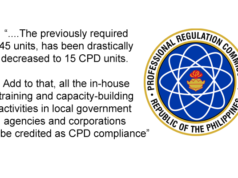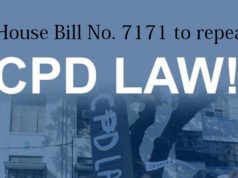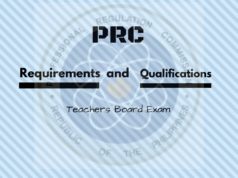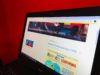- Before you start, you must have the following on hand:
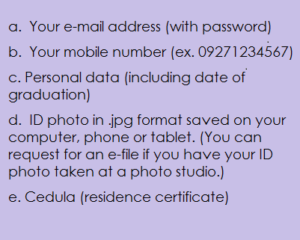
- Visit the PRC website at www.prc.gov.ph and point the mouse cursor to the Online Application then click Central Office.
- If you are using this for the first time, click on the REGISTER tab and fill out the form. You MUST create your OWN account using your OWN email address. You are allowed to use ONLY ONE VALID EMAIL ACCOUNT PER USER/APPLICANT. Complete all fields using drop down menu where applicable then choose ACCEPT TERMS OF SERVICE.
- Read the Terms of Service CAREFULLY and click on the (AGREE) green button if you wish to continue.
- Click the SIGN UP NOW button.
- If you have previously registered online or finished signing up enter your email address and password, then click SIGN IN.
- To activate your account, access your registered e-mail account, open the PRC generated email then click Activate Account to verify your account.
- Create your profile. To make sure that information is accurate, you must fill up these forms yourself. Where
 appears, search with the drop down menu. Do not type in the information.
appears, search with the drop down menu. Do not type in the information. - After filling out your profile, click the SAVE INFORMATION button.
- Double check your information before you click on the YES button. (You will not be allowed to change your name after clicking YES.)
- Your application details will be displayed. You may still edit your information (except for your name) by clicking on the EDIT button. Click the
 icon to upload your photo
icon to upload your photo - READ the photo requirements carefully. To avoid delay or disapproval, please upload good quality ID photo. Click the OKAY button to proceed.
- Upload your picture via your computer or phone directory.
- To continue, click SELECT TRANSACTION.
- Select EXAMINATION.
- Select the Name of Examination, Examination Type, Date of Examination and Place of Examination, then click the PROCEED button.
- Select the PRC office where you want your transaction to be processed. Choose any appointment date (only yellow colored boxes). Then choose your preferred payment option.
- If you choose OVER THE COUNTER/ATM BANKING as your payment option, you will be asked to choose your preferred banks for payment. Then click on SELECT button. (NOTE: when paying at the bank, use BILLS PAYMENT form. Do not use Dragon Pay)
- A confirmation window will appear with a Reference Number. COPY YOUR REFERENCE NUMBER. Click on the link to view the payment instructions. If you choose ONLINE BANKING as your payment option, choose your preferred banks for payment. Then click on SELECT button.
- A confirmation window will appear with a Reference Number. COPY YOUR REFERENCE NUMBER. Click on the link to view the payment instruction.
- If you choose MOBILE PAYMENT as your payment option, enter your mobile number (ex. 09151234567). Then click on the PAY button.
- A confirmation window will appear with a Reference Number. COPY YOUR REFERENCE NUMBER. Click the link to view the payment instruction.
- If you choose OVER THE COUNTER NON-BANK as your payment option, the confirmation will appear immediately. COPY YOUR REFERENCE NUMBER. Click the link to view the payment instruction.
- After clicking
 button, you will see this page. Read and follow the Payment Instruction Page carefully to avoid any delay on your transaction.
button, you will see this page. Read and follow the Payment Instruction Page carefully to avoid any delay on your transaction. - AFTER PAYMENT, verify your status at EXISTING TRANSACTION Tab. Select PRINT APPLICATION FORM button.
- Click
 to print the Application Form. Then click the CLOSE button.
to print the Application Form. Then click the CLOSE button. - Click your name on the upper right corner of the screen and click the LOGOUT button.
- Proceed to the PRC Office you selected in the appointment page. Bring all required documents.
REMINDER:
Remember: always LOG OUT at the end of your online session especially when using public computers (Internet and cyber cafes). This is to prevent others from accessing your account and to protect yourself from fraud, identity theft and other malicious intent.
PRC Requirements and Qualifications for Teachers Board Exam
source: prc